Want a Great Way to Track School Events?
....the Activities Calendar is the Answer
Check out the Activities Calendar on this site. This easy-to-use tool:
- provides up-to-date school activities and events
- allows you to view and print a daily, weekly or monthly list of calendar events
- includes a search option to find a specific event
- sends you e-mail reminders for events you select
Using the calendar is easy!
- Click on the “Sign In now for FREE event reminders” and choose “Sign Up NOW” to complete the registration screen.
- Select “Edit Reminder Preferences”
- Specify how many days in advance you want to receive reminders for specific events.
- Indicate if you also want weekly event reminders and choose the appropriate organizations and categories. To select more than one, Ctrl/Left Click on each selection.
- Click the update button to complete the process. This will take you to the “My Clipped Events” screen.
- To clip specific events:
- Select “Browse the Calendar”
- Select the event(s)
- Select “Clip Selected Events” to update
Go to “my Clipped Events” at any time to change your preferences. Click on the “update” button each time you make a change.
Using the search function:
To find a specific event, type the keyword (basketball, for example) in the Keyword Search and you will only see those events. The Advanced Search allows you to choose from a list of specific organizations, categories, dates and locations.
Printing the calendar
Select the day, week, or month you want to print and then click on Print Month View. Select File and then Print, or click on the printer icon on the toolbar.
If you click on Month at a Glance, you
will see a traditional monthly calendar. To print, simply
select File and then Print, or click on the printer
icon on the toolbar.
Printing Different Calendar Views
You can create different calendar views by defining your criteria.
Click on Month at a Glance. Choose the
organization and category you want to view and click on GO.
You now have a new calendar view and can print it using the
same steps outlined above.
That’s it. You’re now ready to use the calendar – and
you’ll never have to worry about missing another practice, parent
teacher conference or band concert!










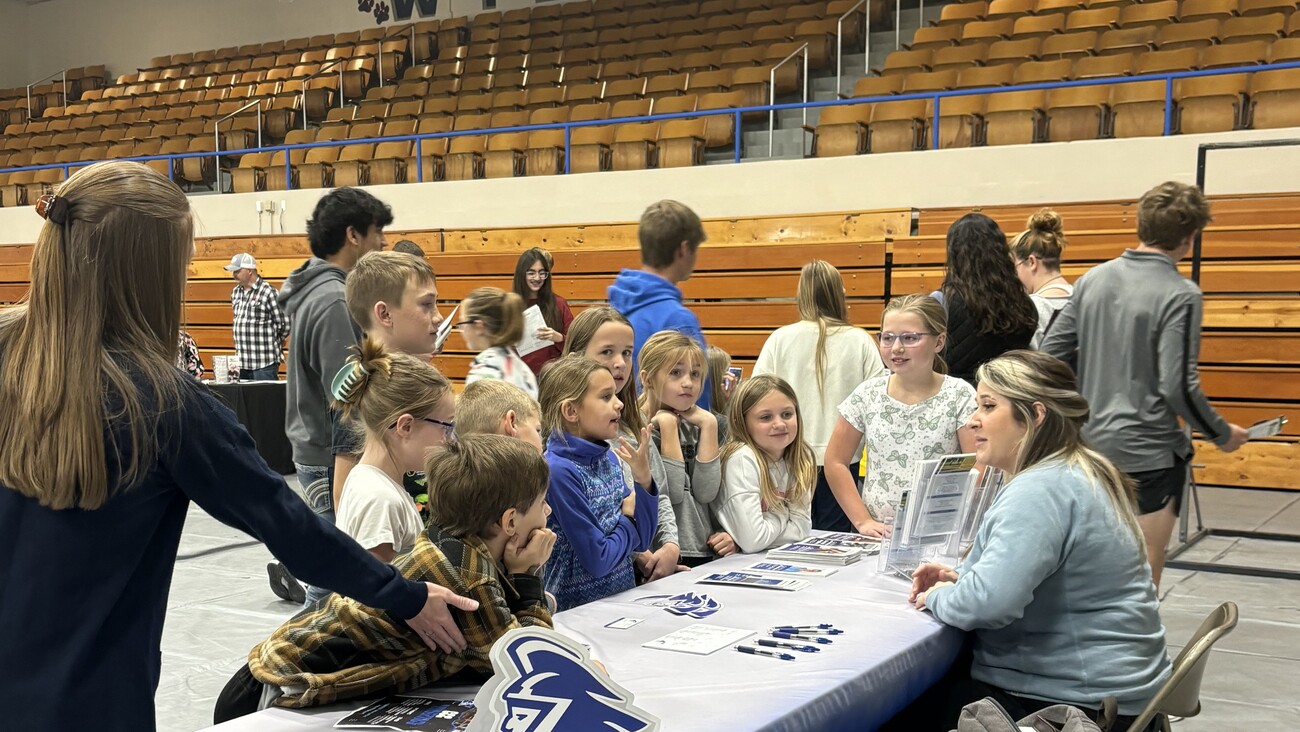


 Launch the media gallery 1 player
Launch the media gallery 1 player